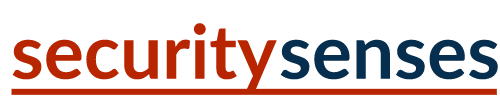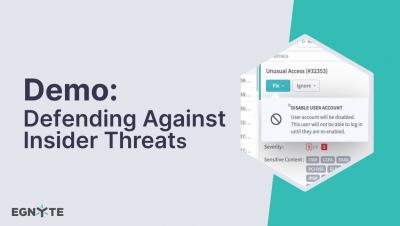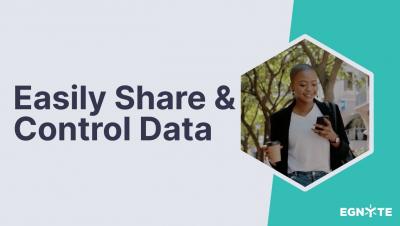Defending Against Insider Threats with Egnyte
An insider threat is perhaps the most difficult threat to deal with for most organizations. It occurs when someone uses legitimate access to copy, expose, damage, or delete sensitive information. It can be accidental, such as when a sensitive file is placed in a folder accessible to all employees. Or, it can be intentional, such as when an employee preparing to resign copies sensitive files to take with them. It can even be malicious, such as when a disgruntled employee intentionally deletes critical files.