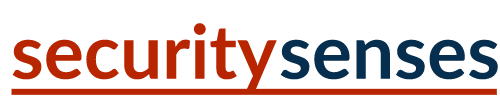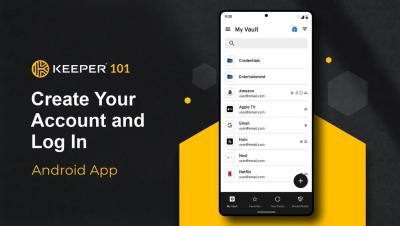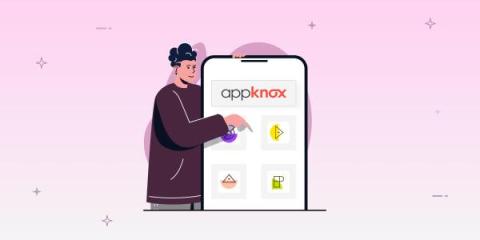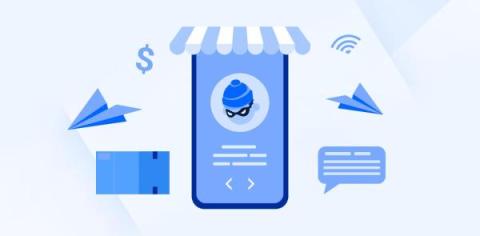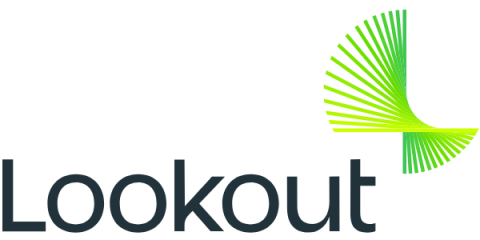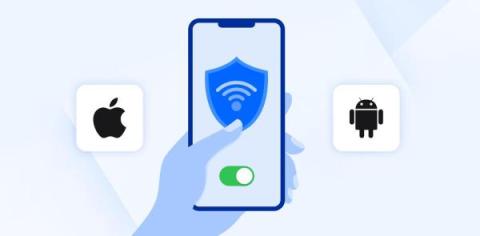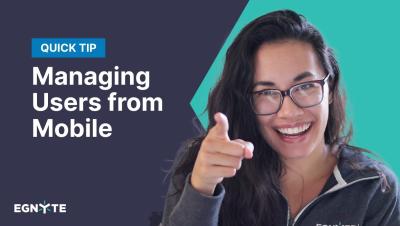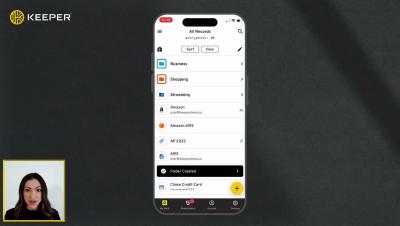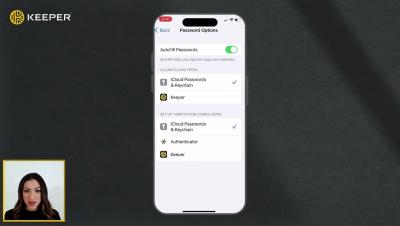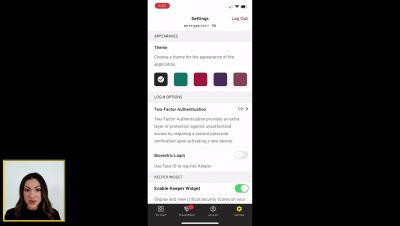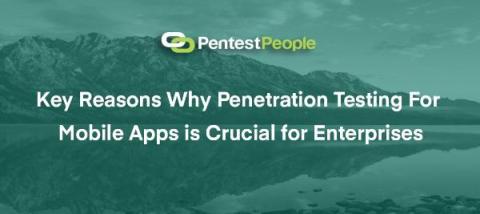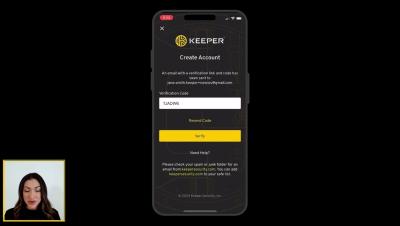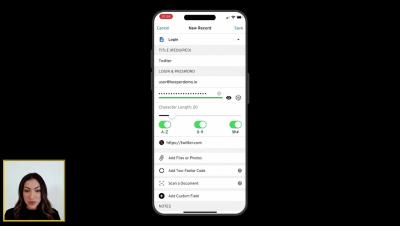Security in the Digital Age: How Fax Apps Ensure Confidentiality and Compliance
Where data breaches and privacy concerns are rampant, ensuring the confidentiality and compliance of sensitive information is paramount. From healthcare to finance, legal to government sectors, organizations grapple with the challenge of safeguarding data while adhering to regulatory requirements. Amidst the plethora of communication tools available, fax applications emerge as stalwart guardians of security, offering a robust solution for transmitting sensitive information securely. In this article, we delve into the world of fax apps, exploring how they bolster confidentiality and compliance in the digital age.