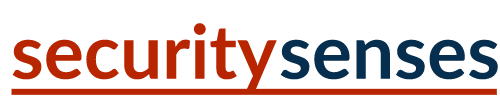PowerShell Write to File: "Out-File" and File Output Techniques
Anyone familiar with PowerShell knows that the output of PowerShell commands is displayed in the terminal by default. However, there may be situations where you would want to redirect or save output to a file. In short, redirecting or saving PowerShell output increases productivity, helps with debugging, provides useful logs, and facilitates automation, especially in complex workflows or when working with large datasets.