How to Improve JPEG Image Quality? [Best Ways]
JPEG (Joint Photographic Experts Group) is a popular image file format used nowadays. It strikes a balance between compression and image quality, making it best for sharing and storing images. However, sometimes you may encounter situations when JPEG images get corrupted. This means when you save or edit a JPEG image, some quality is lost due to compression.
Luckily, there are several JPEG repair methods available online that you can try to repair your JPEG image file and obtain the original image. In this guide, we will explore various techniques to help you learn how to improve JPEG quality. Just go with these methods one-by-one for enhancing JPEG images.
Why JPEG Image Quality Degrades?
Before diving into JPEG repair methods to improve JPEG image quality, it’s important to understand why your image files usually get compressed or corrupted. JPEG files use a lossy compression algorithm, which reduces file size by discarding some of the image data, resulting in loss of detail and sharpness of your image.
There are many reasons for the loss in quality of JPEG images, some of them are:
- Over-compression: Saving a JPEG file at a lower quality setting increases compression and leads to artifacts and pixelation.
- Multiple edits and saves: Whenever you open, edit or save a JPEG file on your device, the image undergoes compression, which leads to cumulative loss of quality.
- Resizing: Scaling a JPEG image down and then enlarging it can cause a loss of clarity and introduce artifacts.
- Noise and artifacts: JPEG images can suffer from visible artifacts, such as blockiness or noise, due to compression.
Quick Methods to Improve JPEG Image Quality
Understanding the above-mentioned factors can help you identify the adequate JPEG repair method to enhance your image quality. In this part of the blog, we’ve enhanced various methods that can help you in obtaining your original image file:
Method 01: Improve JPEG Image Using Adobe Photoshop
You can use Adobe Photoshop to significantly enhance the quality of your photo. Photoshop allows you to change your image quality by enhancing the brightness, contrast, sharpness, color balance, and noise level. Here are some simple steps to help you improve a JPEG image in Photoshop:
- Launch Adobe Photoshop, go to File > Open to open the JPEG image you want to improve.
- Now, click on Image from the menu bar and select Image Size.
- From the new pop-up window that appears, go to Dimensions and select Pixels from the drop-down menu.
- Scroll down to Width, Height, and Resolution options and configure them accordingly.
- Adjust the values to make the image appear more natural and balanced.
- Once your edits are complete, go to File > Save As.
- Save the image as a JPEG format, and make sure to select the highest quality setting (between 10-12) to make it appear as clear as possible.
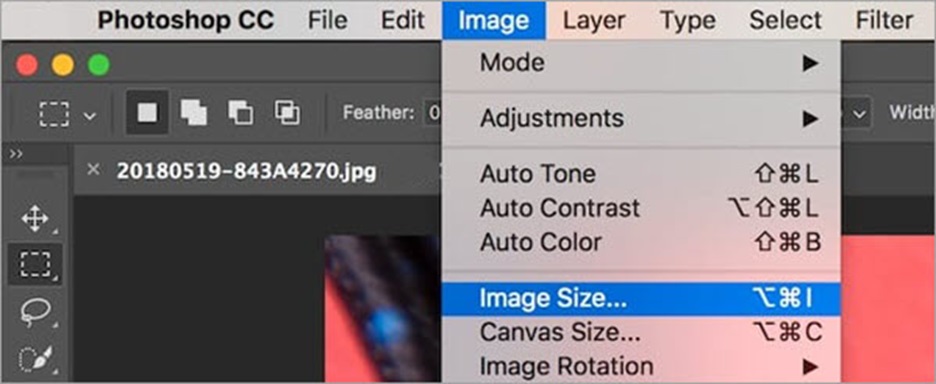
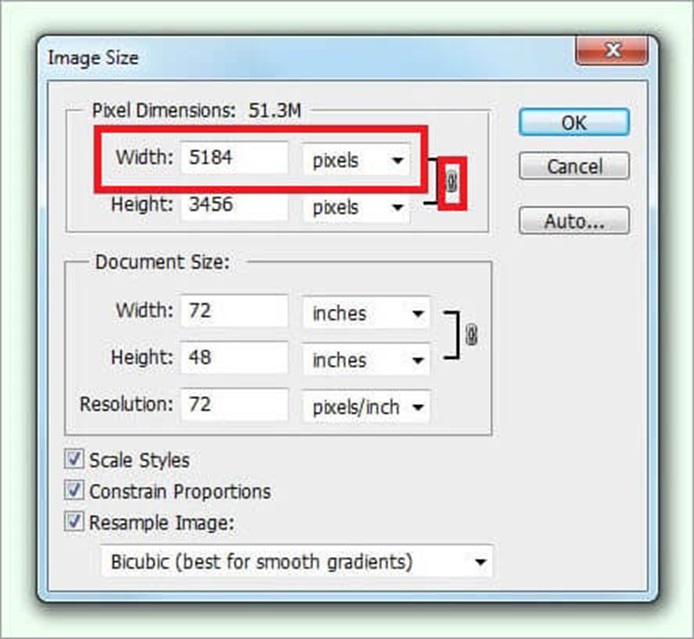
Method 02: Use Paint to Improve JPEG Quality
Windows in-built Paint tool can also help you to improve the quality of your image. You can use Paint to crop, resize, rotate, and flip the JPEG image, and hence make its image quality better. Follow the below steps to reduce the size of a blurry JPEG image to make it sharper using Paint:
- Launch the Paint application on your Windows PC.
- Go to File > Open and select the low-resolution JPEG photo.
- Select the Resize option from the Home tab to change the resolution of the photo.
- In the Resize and Skew dialogue box, enter the lower dimension for your image, then click OK.
- Once done, click the File option followed by the Save As button to save your repaired image.
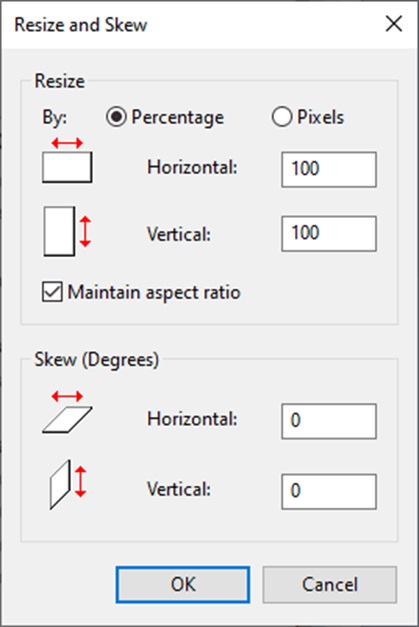
Method 03: Use Third-Party JPEG Repair Software
If you are looking for an easy and quick approach to improve JPEG image quality, then a professional JPEG repair software will be the best choice. There are many third-party JPEG repair software available online, but the Stellar Repair for Photo is known for its outstanding features. This all-in-one photo repair software allows you to fix damaged, pixelated, distorted, grayed-out, and corrupt JPEG and other photo file formats in a few simple clicks.
- The Stellar Repair for Photo tool supports repairing image files stored on any internal or external storage devices, including HDDs, SSDs, Memory cards, SD cards, etc.
- It can easily repair photos shot from DSLR, camcorders, CCTV, etc.
- Repair multiple image files of same or different formats in one go.
- The ‘Advanced Repair’ option allows you to repair severely corrupt JPEG/JPG images using the ‘sample file’.
- 100% safe and secure tool to download and use, free from any virus, malware or Trojan.
Here’s how to improve JPEG image quality using this photo repair software:
Step 1: Download and install the Stellar Repair for Photo software on your Windows/Mac device. Launch the software and from the homepage, click the Add File button to upload the corrupt JPEG image that you need to repair.
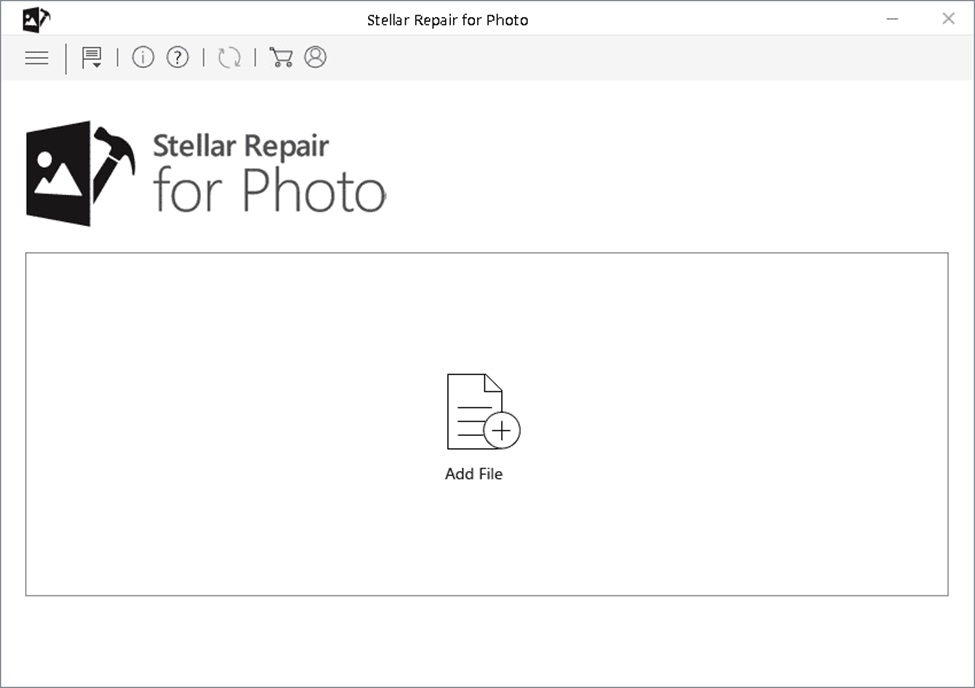
Step 2: Now, click the Repair button to initiate the repairing process. Once the files are repaired, preview the repaired photos and choose the ones you need to restore.
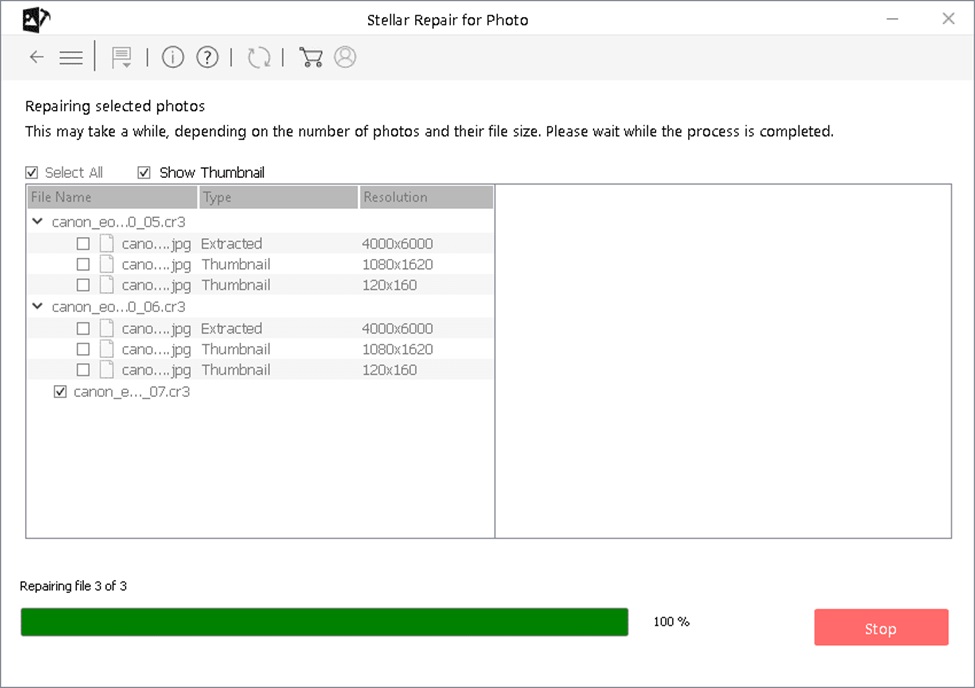
Step 3: Click the Save Repaired Files button to save selected photos at the desired location on your device.

Best Tips to Maintain JPEG Image Quality
Apart from using the above-mentioned JPEG repair software or manual methods to improve JPEG image quality, there are several best practices that you can consider to maintain JPEG quality and prevent further degradation. These tips include:
- Save the Original File: Always keep a copy of the original image before making any edits. This ensures that you have a high-quality version to return to if required.
- Use Higher Quality Settings: Always use the highest possible quality setting on your device while saving JPEG images to minimize compression artifacts.
- Avoid Unnecessary Editing: Too much editing of a picture can affect its size and quality. It is better to avoid unnecessary editing of your photos to keep their quality intact.
Wrapping Up
Hope, the above-mentioned JPEG repair methods help you in improving JPEG image quality. Whether you are using any manual method or JPEG repair software to fix your image quality, it is important to initiate these steps at the earliest. By understanding how JPEG compression works and taking preventive measures, you can maintain high-quality images and avoid unnecessary degradation over time. Whether you’re a photographer, a designer, or just someone looking to preserve memories, these tools and tips will help you learn how to image JPEG image quality easily.

