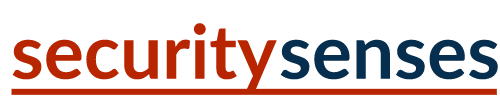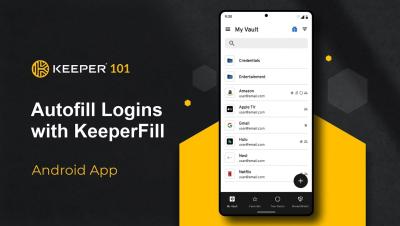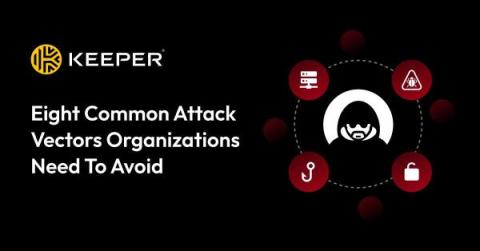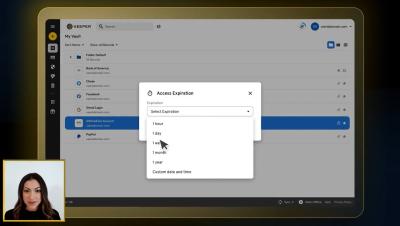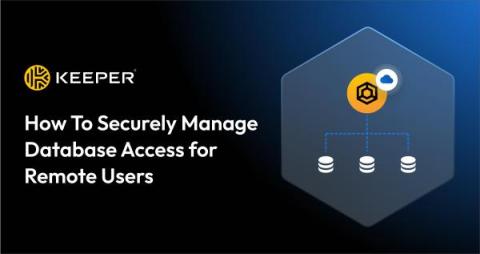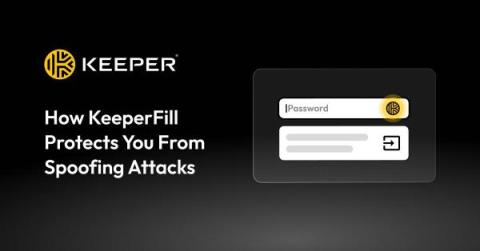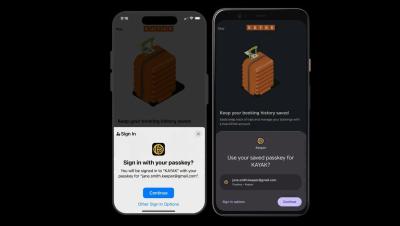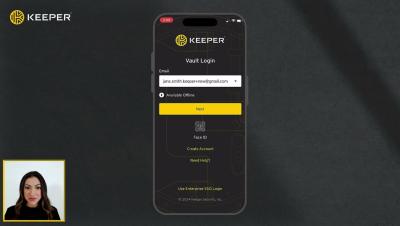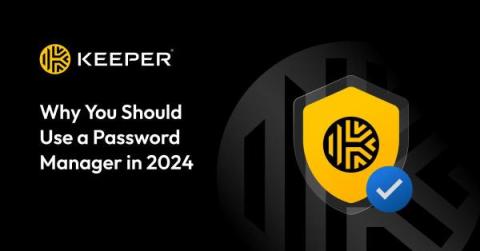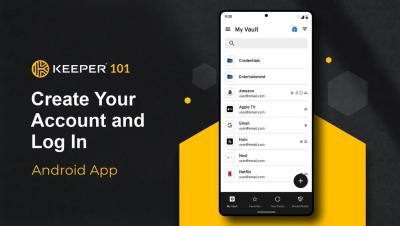How to Set Up and Use KeeperFill on Android
Use KeeperFill to quickly autofill passwords into web browsers such as Chrome, Firefox and all other 3rd Party Browsers and applications. Before you can utilize this feature, you need to first perform a few setup steps. From the left filter menu, navigate to Settings and toggle KeeperFill “on”.