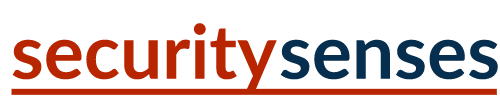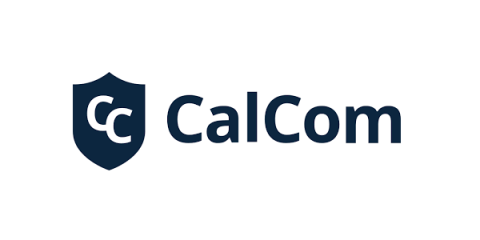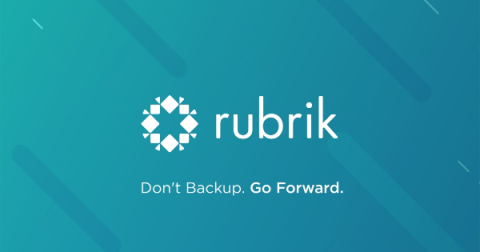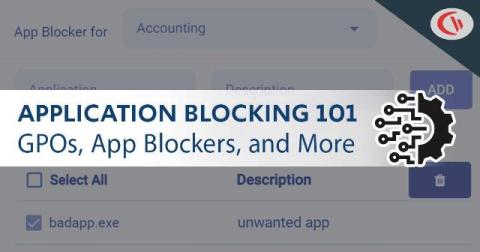How Best to Configure Audit Detailed File Share
When enabled, the Windows security setting audit detailed file share keeps a detailed record of every time someone tries to access a shared file or folder on either the user’s computer or network. When a regular audit is configured, it logs only a singular event – which user or client is establishing a connection to which shared file or folder. A detailed audit records additional information about who is accessing the shared files and folders.