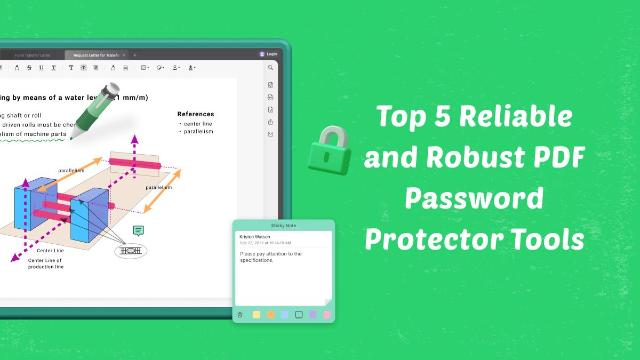Top 5 PDF Password Protectors to Keep Your Files Safe
As we know, PDF is the most used file format in professional and educational settings. Even sensitive data, like bank statements, are usually shared in a PDF format. Before sending these sensitive files over to the recipient, it is essential to ensure their safety to protect confidential data. By applying a password, you can safeguard your files from data breaches.
Therefore, it is a good idea to password-protect your PDF files using a trustworthy protection tool. Read this article till the end, as it features a list of renowned PDF Password Protectors to help you pick a suitable tool.
Part 1. The Top 5 PDF Password Protectors to Secure Your Documents
Protecting your sensitive data is a crucial deal, so you must use a reliable platform. Before picking a password protector, shortlisting a few tools and weighing their features is a better idea. For this purpose, the following list features the top-rated PDF protectors that will ensure your data safety:
1. UPDF PDF Password Protector
If you are looking for a tool that offers enhanced PDF protection, UPDF is the platform for you. By trusting this tool to protect your files, you get the desired encryption levels to ensure added security. UPDF offers two encryption ciphers, namely AES and RC4, restricting unauthorized people from opening the PDF file. You can choose from various encryption levels like 128-bit RC4, 128-bit AES, and 256-bit AES.
Moreover, it supports adding permission password to PDFs to prevent unauthorized editing, printing, commenting, filling, etc.
Rating: 4.5/5 on G2
Pros
- Security Properties: If you have set a password on the file permissions, you can access the security properties and see the actions that you have restricted.
- Document Access: Use UPDF and restrict unauthorized recipients from opening your PDF file so that your crucial information stays safe.
- File Permissions: This PDF password protector allows you to choose if you want to inhibit people from performing certain actions like editing, printing, and page extraction.
- Password Removal: After you have set a password on your document using this tool, you can remove the protection with simple steps.
Con
- Like most PDF editors, it cannot remove a password from a PDF without knowing the password.
2. Adobe Acrobat
Adobe Acrobat is a desktop solution that enhances the security of your PDF files. It allows you to restrict unauthorized people from opening, printing, editing, and copying content in your PDF files. Despite this security feature, users can still fill in the PDF forms and incorporate an e-signature in the document.
Key Features
- With this PDF password protector, you can select a password, and the system will let you know its strength, allowing you to apply a suitably strong password.
- It sets the printing resolution available to recipients when they enter the password.
- To get the desired level of PDF security, you can select the password encryption level of your choice.
Rating: 4.5/5
Pros
- Besides adding a password, you can use this tool to remove passwords as well.
- Adobe Acrobat has an online version that offers limited password protection features.
Con
- The encryption level cannot be used by all users and depends on the Adobe Acrobat version you use.
3. PDFEncrypt
As the name suggests, this is a platform dedicated to PDF safety by adding a password. Its simple user interface allows users to set a password on the file and still allow screenshot permissions.
Key Features
- You can set an owner password that allows the viewer to bypass all permissions and gain full control of the PDF file.
- Despite setting a password, you can grant permission for low or high-resolution printing.
- Users can restrict people from editing the annotations on your PDF file by setting a password.
Rating: N/A
Pros
- This PDF protector for PDF encryption can be used for free.
- You can select what happens after you set a password, such as opening or showing the destination file.
Con
- The user interface is hard to navigate, making the process a little complicated.
4. Smallpdf
You can use this PDF website to add a password to your documents without having to install any tools. This website offers AES 128-bit encryption that ensures that your personal data does not get breached by an unauthorized recipient.
Key Features
- As you select the PDF password, Smallpdf displays the password strength so you can opt for a suitable code.
- After adding a password, download the document to your device or use various cloud storage services.
- Instead of downloading the document, set a password and print the file using Smallpdf.
Rating: 4.6/5
Pros
- Benefit from the batch upload feature, which saves time protecting single files.
- Smallpdf keeps the original file intact and does not add a watermark after downloading the password-protected file.
Con
- Since this is a web-based tool, it requires a stable internet connection to function.
5. Sejda
With diverse protection features, Sejda allows you to select the actions that you need to prevent in your PDF document. This PDF password protector is free and can quickly add passwords to your PDF files.
Key Features
- Users can select the encryption levels as medium or high to add suitable security.
- You can choose from various levels of encryption like RC4 128 bits, AES 128 bits, or AES 256 bits.
- Besides saving the file to the device, the protected file can be exported to Dropbox, One Drive, or Google Drive.
Rating: 4.4/5
Pros
- Before downloading the protected file, you can edit it to achieve the desired file.
- Users can delete any unnecessary pages from their password-protected PDF files.
Con
- The password protection at Sejda does not apply to all PDF readers, as some might open it without the code.
Conclusion
Wrapping up, this article was all about the top-rated PDF password protectors that ensure enhanced safety for your private data. We explored all major PDF protectors that people commonly use. Among all those tools, we discovered UPDF to be the safest as it offers multiple encryption levels to protect PDFs.