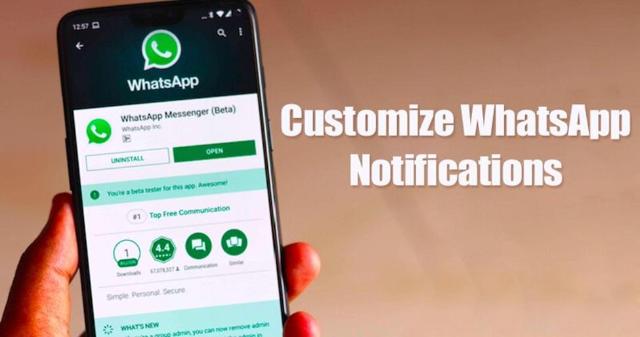How can WhatsApp users customize notifications for improved privacy?
Have you ever felt like your WhatsApp notifications are telling everyone about your business? Don't worry! There are ways to make your messages more private. WhatsApp offers various customization options to improve your privacy and minimize distractions.
WhatsApp is a popular app for talking to friends and family. But sometimes those little previews of messages that appear on your phone screen can show too much. You can change your WhatsApp settings to protect your privacy while staying connected. We'll look at simple steps you can take to keep your chats secret and control what others see when you receive messages.
Why Privacy Matters in WhatsApp Notifications
When you receive a WhatsApp message, your phone usually displays a notification including the sender's name and a preview of the message's contents. This feature, while handy for staying up to date, can inadvertently expose sensitive information to anyone who glances at your screen.
Whether it's a family member, friend, or even a stranger, these glimpses can reveal personal details or private conversations that you might prefer to keep private. Personalizing your WhatsApp notifications is crucial to regaining control of what information appears on your screen and who can access it. With customization, you can hide message previews, limit notification visibility to specific contacts, and silence alerts for certain chats.
By adjusting these settings, you improve your privacy and avoid unintentional exposure of sensitive information. This proactive approach helps you maintain greater privacy and peace of mind, knowing that your personal communications are protected from unauthorized views.
Basic notification settings in WhatsApp
WhatsApp offers several basic notification settings that allow you to customize your privacy and how you receive alerts. These settings are easy to adjust and can greatly improve your privacy by controlling what information appears on your screen. Whether you want to hide message previews or mute specific chats, these options give you more control over your WhatsApp experience.
Here are the main basic notification settings you should consider to improve privacy:
Disable message previews
Disabling message previews on WhatsApp is a quick and effective way to improve your privacy. When this feature is turned off, your notifications will no longer display the contents of incoming messages, ensuring that sensitive information remains invisible to anyone who glances at your phone. Instead of showing the actual message, the notification will simply show "New Message", keeping your conversations more private.
Here's how to turn off message previews:
- Open WhatsApp on your phone
- Go to Settings (usually three dots in the upper right corner)
- Tap “Notifications”
- Find “Show Preview” and turn it off
Following these steps will ensure that your message content remains hidden in notifications, providing an extra layer of privacy and preventing accidental exposure to personal conversations.
Disabling notifications for specific chats
To keep certain conversations private, you can prevent WhatsApp from displaying message content on your lock screen by turning off specific chats. This is especially useful when you want to keep certain conversations hidden or avoid distractions without having to block or archive the chat entirely. By turning off notifications, you can ensure that messages from specific contacts or groups will not appear on your lock screen, providing an extra layer of privacy.
Here's how to turn off notifications for specific chats:
- Open the chat you want to disable
- Tap the contact or group name at the top
- Scroll down and tap “Turn notifications”
- Choose how long you want to disable chat
By turning off notifications, you can control which conversations appear on your lock screen, helping you better manage your privacy and focus on what's important without interruption.
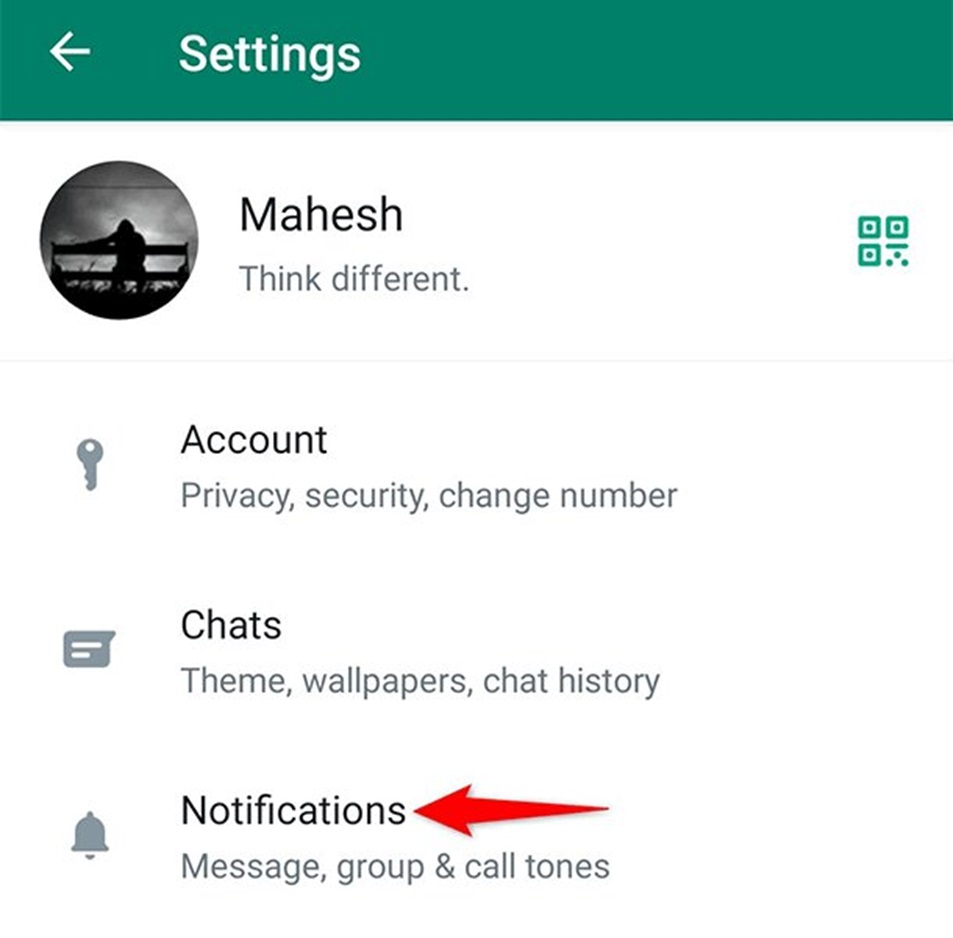
Advanced notification customization for privacy
WhatsApp offers a variety of advanced options that allow you to personalize your notifications for improved privacy. These settings give you the ability to decide what information is displayed on your screen, ensuring that your personal communications remain private.
Whether it's managing the influx of notifications from busy group chats or setting custom alerts for important contacts, these features give you more control over how and when you're notified, helping you thus maintain your concentration and confidentiality.
Here are some advanced notification customization options that can improve your privacy:
Use personalized notifications for important contacts
If you want to distinguish messages from some important contacts without constantly checking your phone, WhatsApp lets you set custom notifications for them. This feature is especially useful when you want to recognize who is messaging you simply by the sound or vibration pattern, ensuring that you only respond quickly to the most critical messages.
Here's how to set custom notifications for specific contacts:
- Open a chat with the person
- Tap their name at the top
- Search for “Custom Notifications”
- Turn it on and choose a special sound or vibration
By setting personalized notifications, you can quickly identify important messages without needing to unlock your phone, helping you stay connected while maintaining your privacy.
Turn off group notifications
Group chats on WhatsApp can often become overwhelming, especially when you're in multiple groups. The constant stream of messages can clutter your screen and make it difficult to manage your notifications effectively. Luckily, WhatsApp lets you turn off notifications from specific groups, which helps reduce distractions and prevents your screen from being flooded with message previews.
To turn off notifications for a group chat, follow these steps:
- Open the group chat
- Tap the group name at the top
- Search for “Mute Notifications”
- Choose how long you want to turn it off
Turning off group chat notifications helps you maintain a clutter-free screen and focus on more pressing matters without the constant buzz of group messages.
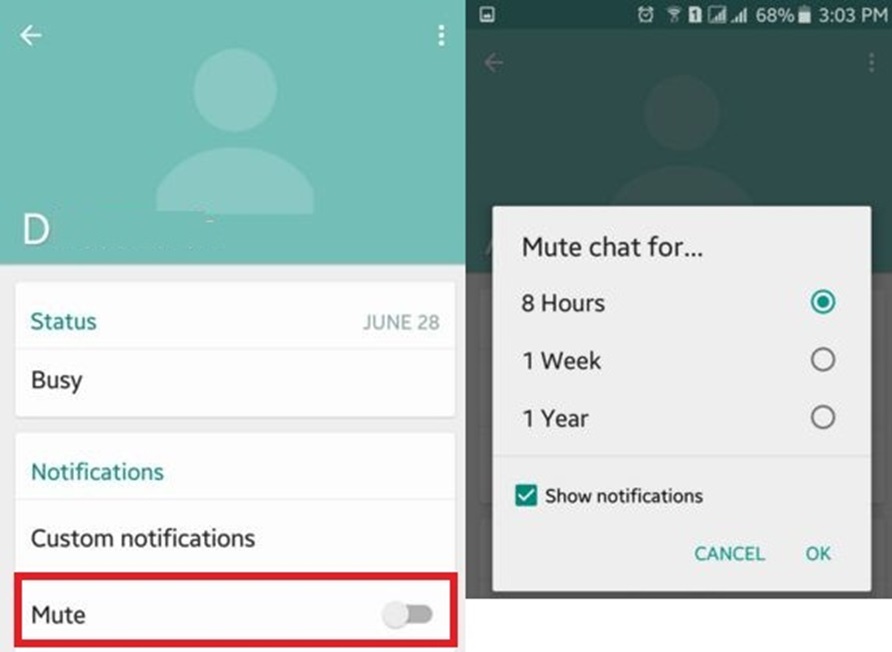
Use WhatsApp privacy settings
WhatsApp offers a range of built-in privacy options that can help you manage the amount of information shared with others, even through your notifications. These settings allow you to control who can see your activity and how you interact with others on the platform.
By adjusting these privacy settings, you can reduce the pressure to respond immediately and maintain more control over your personal time and communication habits.
Here are some key privacy settings to consider:
Control who sees your “Last Visited” status
Your "Last Connected" status on WhatsApp tells others the last time you were active on the app, which can sometimes create pressure to respond quickly or let others know your availability. By customizing who can see this information, you can prevent others from knowing exactly when you were last online, allowing you more privacy and reducing expectations for immediate responses.
To control who sees your “Last Visited” status:
- Go to WhatsApp Settings
- Tap “Account”
- Choose “Privacy”
- Tap “Last Seen”
- Choose who can see when you were last online
Adjusting this setting can help you manage others' expectations and give you the space to respond at your own pace, without feeling the constant pressure of being online.
Manage read receipts
Read receipts, those blue checkmarks in WhatsApp, indicate when someone has seen your message. While they can be helpful, they can also create a sense of urgency to respond as soon as a message is read. If you want to alleviate this pressure and take more control over your communication, you can turn off read receipts. Keep in mind that turning this feature off also means you won't be able to see when other people have read your messages.
To disable read receipts:
- Go to WhatsApp Settings
- Tap “Account”
- Choose “Privacy”
- Find “Read Receipts” and turn them off
By managing your read receipts, you can reduce the pressure to respond immediately and engage with messages on your terms, leading to a more relaxed and private messaging experience.
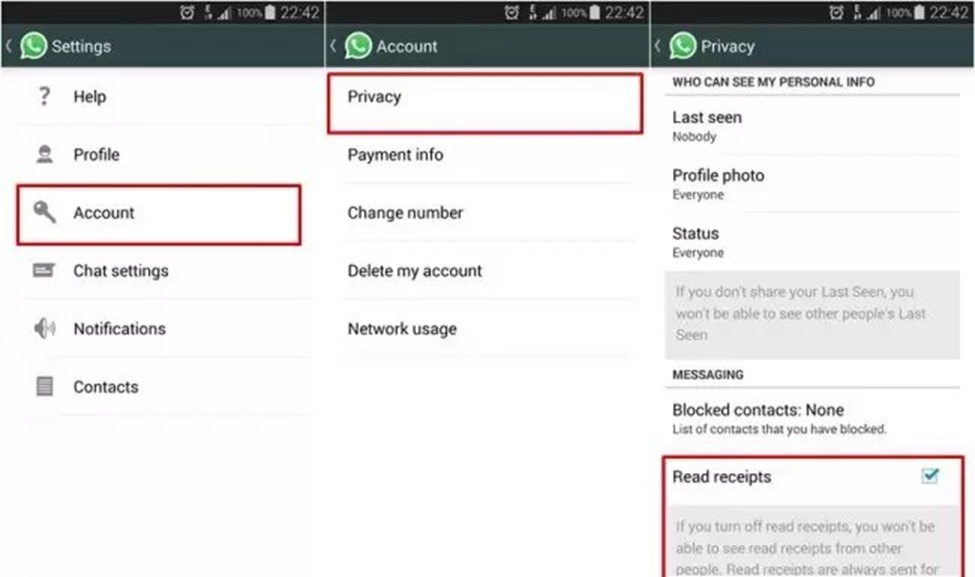
Improve privacy with your phone settings
Beyond WhatsApp's internal settings, your phone itself offers additional tools that can significantly improve your privacy when using the app. By adjusting your phone's settings, you can control how and when notifications are displayed, ensuring that your personal information remains secure and private. These settings can help you manage interruptions and keep your conversations discreet, especially in situations where privacy is most important.
Here are some effective ways to use your phone settings to improve your privacy:
Use your phone's Do Not Disturb mode
An effective way to maintain privacy is to use your phone's "Do Not Disturb" mode. This feature allows you to turn off all notifications, including those from WhatsApp, ensuring that you won't be interrupted when you need some peace or are in a private environment. This is especially useful during meetings, study sessions, or any time you need to concentrate without being distracted by incoming messages.
To use your phone’s “Do Not Disturb” mode:
- Access your phone's main settings
- Search for “Sound” or “Notifications”
- Search for “Do Not Disturb” and enable it
Enabling this feature will prevent all notifications from popping up or making noise, giving you an uninterrupted experience whenever you need it.
Hide notifications on your lock screen
If you want to keep your notifications completely private, you can adjust your phone settings to hide all notifications on your lock screen. This is a great way to ensure that no one can see your WhatsApp messages or other notifications unless you unlock your phone. By keeping your lock screen free of notifications, you protect your privacy and prevent anyone who might peek into your phone from seeing sensitive information.
To hide notifications on your lock screen:
- Go to your phone settings
- Search for “Lock screen” or “Security”
- Look for an option like “Hide Notifications”
By enabling this setting, all notifications from your apps, including those from WhatsApp, will remain private, visible only once you unlock your phone. This ensures that your personal information remains secure, giving you greater control over your privacy.
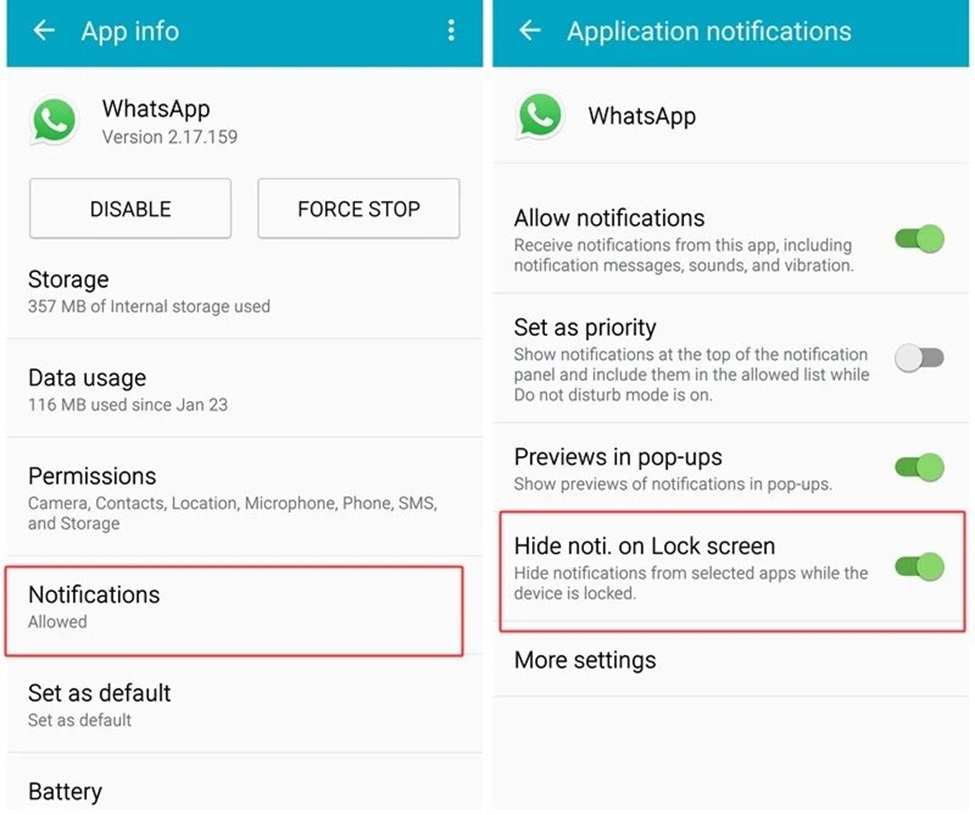
Use FM WhatsApp for Improved Privacy
For users looking for even more control over their notifications and privacy, FM WhatsApp could be an interesting option. FM WhatsApp Download from fmwhatsa.download lets you enjoy a modified version of the original WhatsApp application that offers additional features not available in the standard application. These features include enhanced privacy settings, custom themes, and the ability to hide specific chats.
Here are some of the privacy features of FM WhatsApp:
- You can hide your online status from all contacts.
- Stop others from deleting messages they sent you.
- Customize the look of your WhatsApp with different themes.
- Lock the app with a password or fingerprint for added security.
FM WhatsApp like GB WhatsApp is an interesting alternative for those who are tired of traditional WhatsApp. It offers a range of features that can improve your messaging experience and provide greater control over your privacy.
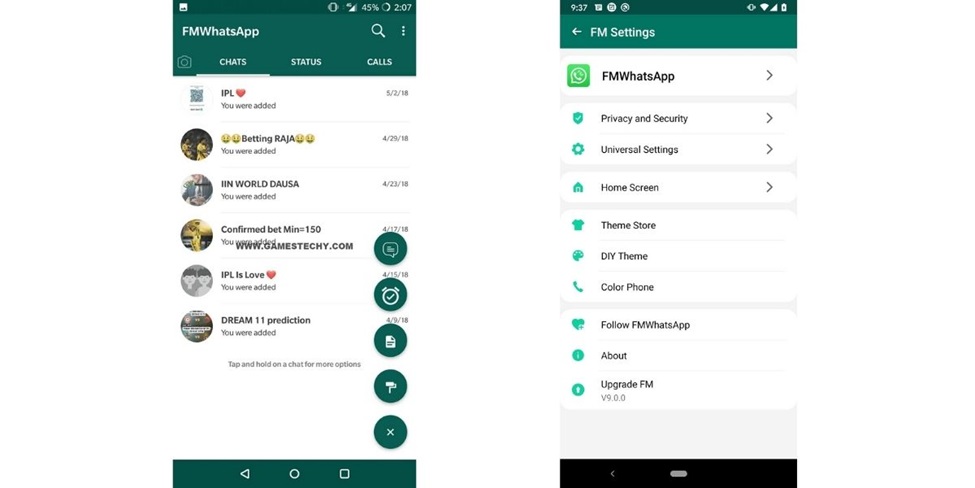
Conclusion
Customizing your WhatsApp notifications for improved privacy is both simple and important. By taking the time to adjust your settings, you can protect your personal conversations and prevent unwanted information from being seen by others. These steps not only help you avoid awkward situations but also give you better control over your privacy.
It's important to find a balance between maintaining your privacy and staying connected to the people who matter most in your life. With these easy-to-follow tips, you can use WhatsApp more comfortably, knowing that your private information remains secure while remaining accessible when it really matters.