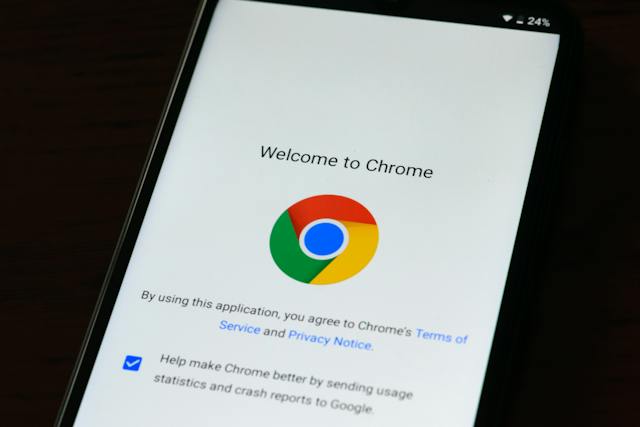The Art of Chrome Extension Development: A Comprehensive Guide (Without Code) Introduction
Google Chrome, a highly popular web browser globally, boasts an array of functions and capabilities that elevate the browsing experience. Notably, it allows users to craft bespoke extensions. These extensions can tweak and amplify the browser's performance to suit individual requirements, whether for increased productivity, entertainment, and more.
In this all-encompassing manual, we will guide you through the realm of Chrome extension development, entirely omitting the need to write any code. Whether you are a non-technical user aiming to personalize your browser or a developer seeking a codeless method for crafting a basic extension, this guide caters to your needs.
Why Create a Chrome Extension?
Before we delve into the realm of Chrome extension development, it's essential to grasp the reasons behind your desire to create one:
- Personalization: Chrome extensions offer the ability to tailor your browsing experience by incorporating features and functions that align with your preferences.
- Enhanced Productivity: You can seamlessly integrate productivity tools such as to-do lists, note-taking applications, or email notifications right within your browser, thereby improving your overall efficiency.
- Entertainment: Enhance your browsing experience with entertainment extensions such as ad-blockers, video downloaders, or social media tools.
- Learning: Extensions can facilitate learning by providing language translation, dictionary lookups, or research tools.
- Security: Some extensions offer security enhancements like password managers or VPNs to keep your online activities safe.
Sure, let's begin the process of developing your personalized Chrome extension, entirely without the need to write any code.
Step 1: Configure Your Chrome Browser
Install Google Chrome on your computer and then, proceed with the following steps:
- Launch Chrome: Go to the Chrome browser on your computer.
- Access Extensions: Click on the three vertical dots (menu) positioned in the upper-right corner of the browser. Within the dropdown menu, hover over "More Tools" and opt for "Extensions."
- Activate Developer Mode: On the Extensions page, you will spot a toggle switch designated as "Developer mode" in the upper-right corner. Switch it on. This mode authorizes you to load customized extensions.
Step 2: Create a Manifest File
Create a code-free Chrome extension by crafting a manifest file with crucial metadata such as name, version, and permissions; establish a folder for extension files, name it accordingly, generate a "manifest.json" file, open it with a text editor, insert the provided code, and customize as required.
{
"manifest_version": 3,
"name": "Your Extension Name",
"version": "1.0",
"description": "Description of your extension.",
"permissions": [
"activeTab"
],
"action": {
"default_popup": "popup.html",
"default_icon": {
"16": "images/icon16.png",
"48": "images/icon48.png",
"128": "images/icon128.png"
}
},
"icons": {
"16": "images/icon16.png",
"48": "images/icon48.png",
"128": "images/icon128.png"
},
"browser_action": {
"default_popup": "popup.html",
"default_icon": {
"16": "images/icon16.png",
"48": "images/icon48.png",
"128": "images/icon128.png"
}
}
}
Make sure to replace "Your Extension Name" and "Description of your extension" with your extension's name and description.
Step 3: Add Extension Icons
To enhance your extension, icons are necessary. These visual elements play a role in the browser's toolbar and various other locations. Follow these steps to incorporate them:
- Craft Icon Images: Generate three images for icons, each with dimensions of 16x16 pixels, 48x48 pixels, and 128x128 pixels. These should be in PNG format.
- Place Icons in the Folder: Put these icon images inside your extension folder.
Step 4: Create the Extension Popup
The popup is a compact window that emerges upon clicking your extension's icon located in the browser toolbar. You can customize this popup to display content or perform actions. Here's how to create a simple popup without code:
- Generate a Popup HTML File: In your extension directory, establish a fresh HTML file and label it "popup.html."
- Customize Your Popup: Open the "popup.html" file using a text editor and craft the content for your popup. You can use HTML and CSS to structure and style your popup.
- Link to the Manifest: In your "popup.html" file, add a link to your manifest file like this:
<link rel="manifest" href="manifest.json">This allows your popup to access information from the manifest file.
Step 5: Load Your Extension
With all the essential files in their designated locations, it's now the moment to activate your extension:
- Activate Your Extension: Within the Chrome Extensions page (the one accessed in Step 1), select the "Load unpacked" button.
- Select Your Extension Folder: A file dialog will open. Navigate to your extension folder and select it. Click "Select Folder."
- Test Your Extension: Your extension is now loaded. You should see its icon in the Chrome toolbar. Click on it to open your custom popup.
Step 6: Customize Your Extension
With your extension loaded, you can now customize it further. You can modify your popup's HTML and CSS to create the desired user interface. Additionally, you can add functionality to your extension without writing code by using online tools like Glitch or Bubble.
Step 7: Share Your Extension (Optional)
If you wish to distribute your extension to a wider audience, you have the option to publish it on the Chrome Web Store. This particular step does involve some coding, but you can follow Google's official documentation to gain insights into packaging and publishing your extension.
Conclusion
Developing a Google Chrome extension without the need for coding is a convenient approach to improve your browsing experience or experiment with unique features. Following the instructions provided in this guide, you can customize your Chrome browser and delve into the realm of extension development, all without requiring programming skills. Whether you intend to create a straightforward productivity tool or an entertaining add-on, the universe of Chrome extensions is readily accessible to you.