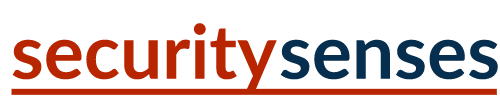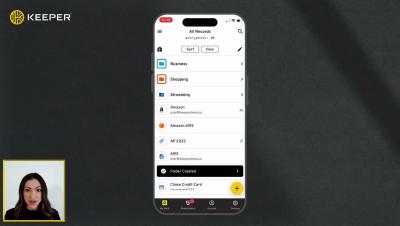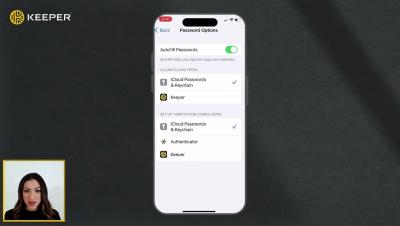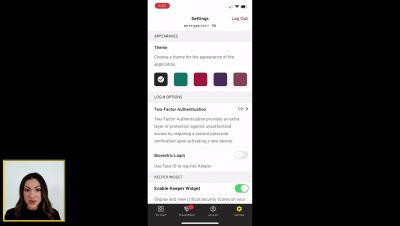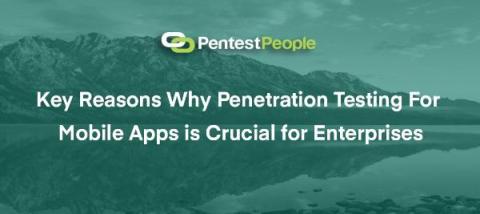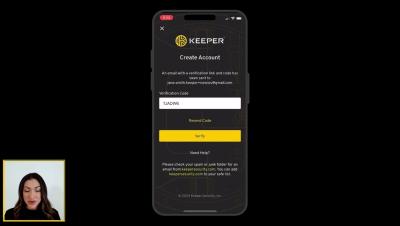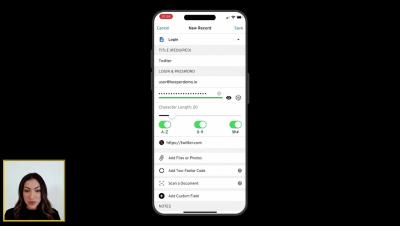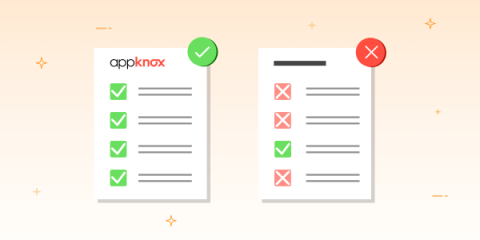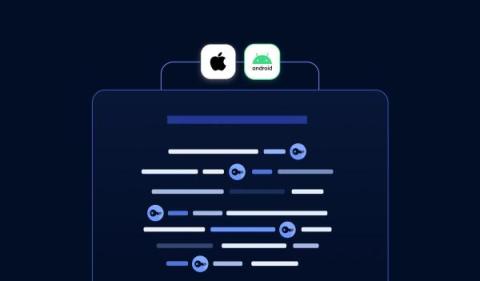Keeper 101 - How to Share a Keeper Record on iOS
Keeper’s iOS mobile app makes it easy to securely share records with friends and family. To share a record with another Keeper user, select the record from your vault and tap Share, then Share with User. Enter the user's email address or select it from the dropdown, then use the toggle buttons to choose what permissions the user will receive such as: “Can Edit”, “Can Share” and "Make Owner". If you do not enable any permissions, the user will have “view only” access.